Here you'll learn how to add a new page to your site
How to Add Pages to the navigation bar
*Adding pages can be very complex and confusing if not done correctly. Be sure to follow every instruction we provide to make this an easy task*
- Go to the Admin Panel
- Click Widgets, then Pages
- Make the Page Widget Name whatever you want the page to be (ex. Catering Menu)
- Click Add New Page
- Make the display name whatever you want to be shown on the website (ex. Catering Menu)
If you want to add an image to a page, follow instructions 1-5 after you create the display name. If you only want content, skip steps 1-5
- Go to Widgets
- Click Images
- Create a new Widget name (ex. Catering menu)
- Click Choose File and select the image you want to add. (it must be a jpg.)
- Click Submit
- Go back to Pages and select the page you are working on from the drop down menu
- Click Add New Page Element
- Choose the element you want to show up first on the page (ex. Content)
The Page Element Type is based on how you want the page to look. Just think of reading left to right. For example, with Content Content Content, would be 3 columns of text in line with each other.
The left column is an example of center justification
If you choose Content Image, there will be content on the left, and the image on the right. (and vice versa for Image Content)
If the image is bigger than half the page, it will always go below the content.
If the picture is too big and you want the content to be before the image, just create a new page element as an Image and make sure the Content is the first element.
If you want sub categories on the navigation bar,
create them by using the same instructions as
Above.
After your pages have been created and edited to reflect what you want on the website, follow steps 1-5
- Go to Widgets, then Menu
- Create a new Menu Widget Name (This is not shown on the website, but it’s best to name it what you want to display on the website to avoid confusion)
- Create the Display Name for what you want the main tab to say (ex. Catering)
After creating a Menu, you can add sub menus that will navigate to your pages.
- Click Add Sub Menu
- Name the Sub Menu Display Names what you want the pages to be named.
The Menu Display Name is Catering, and Catering Menu and FAQ’s about Catering are the Sub Menu Display Names. (also known as page names)
Remember: The tab “Catering” is not a page by itself, it just navigates to your other pages you created prior.