Adjust Convenience Fees and Delivery Rates
- Login to your website and click ADMIN at the top of the screen. This will open the Admin Panel.
- Click on Logistics, then Fees & Rates in the left side menu.
Convenience Fees
Convenience fees are typically applied to all online orders, regardless of whether they are being picked up or delivered.
1. Retailers can enter a convenience fee as a:
a. flat-rate or Minimum Fee,
b. % Of Order Total
c. Per Item Fee
NOTE: Values can also be entered for all three fee types, resulting in the greatest calculated fee being applied
to any online order.
2. If the store is required, or inclined, to charge tax on the convenience fee a Taxable Rate Code (1-3) can be selected from the Taxable Rate Code drop-down menu.
3. Once changes are made, click Save.
Delivery Rates
Delivery rates compensate the store for the expense of delivering groceries to shoppers’ homes and returning to the store. Rates can be assessed based upon the mileage, or the time involved, for the round trip.
1. Click +Add New in the Delivery Rates portion of the Fulfillment Fees and Rates page.
2. Enter the Delivery Fee amount in the Create New Delivery Rate page.
3. Indicate a mileage ranges by entering a value in the Driving Miles Start and Driving Miles End fields.
4. Click Save Rate. Repeat steps 6 – 9 to create additional mileage ranges and delivery rates.
NOTE: Delivery rates can be created for travel time, rather than distances by entering start and end values in the Driving Minutes Start and Driving Minutes End fields.