How to upload your weekly ad to the website
*Ads must be converted/combined into a pdf or you will not be able to upload the file*
"If the ad contains multiple pages, make sure the pages are combined into one pdf document*
Step 1. In the Admin Dashboard, click on the Widgets tab located on the left hand side followed by Ads in the drop down menu.
Step 2. In the Ad Name box, type in the title of your ad & the dates the ad is up. Using the date is most commonly used as the Ad Name (your customers will not see this name). When finished, click the “Add New Ad” button.
Step 3. In the Display Name box, type the name you want displayed with your ad. Example: Weekly Ad (this will display on your site and your customers will see this name). After creating the display name, upload your ad by clicking choose file, choosing your ad, and clicking upload (Make sure all of the ads are converted to a pdf or they will not upload).
Step 4. Select the Display Dates. These are the dates the ad will be displayed on your website. This feature allows you to upload your ads in advance and know that they will be ready when you have scheduled them.
That’s it, you’re all done!